HEVC is an image and video encoding format and the default image codec used with HEIF. HEIF files containing HEVC-encoded images are also known as HEIC files. When you double-click a .heif or a HEVC (.heic) file, the Photos app opens and shows an error message asking you to install the required codec from the Microsoft Store.
The HEVC Video Extension is required to display this file. Download and install it now.
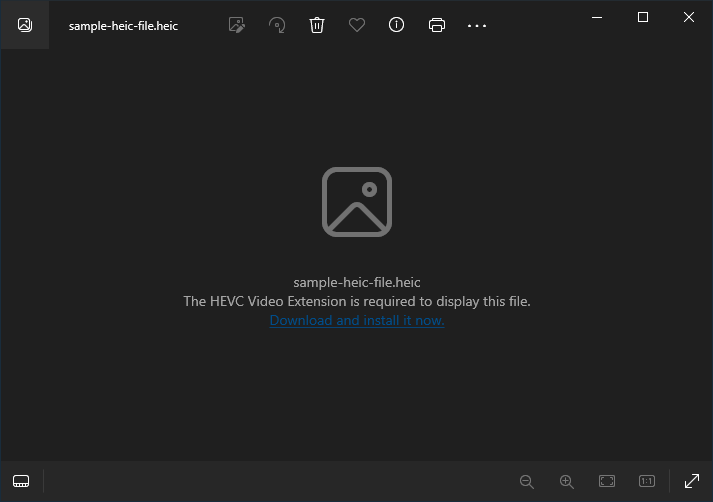
(or)
You need an extension to use this file.

(or)
The HEVC Video Extension is required to display this file in full resolution. Download and install it now.

Resolution
To view the HEVC-encoded files (.heic), install both extensions, HEIF Image Extensions and HEVC Video Extensions, from the Microsoft Store. The links are below:
https://apps.microsoft.com/detail/9pmmsr1cgpwg
The HEIF Image Extension enables Windows 10 devices to read and write files that use the High Efficiency Image File (HEIF) format. Such files can have a .heic or .heif file extension.
Description: Images that are stored in HEIF files that have the .heic file extension are compressed using the HEVC format. Such files require the HEVC Video Extensions package to be installed as well. If the HEVC Video Extensions package is not installed, the HEIF Image Extension will not be able to read or write .heic files.
https://apps.microsoft.com/detail/9nmzlz57r3t7
Description: Play High Efficiency Video Coding (HEVC) videos in any video app on your Windows 10 device. These extensions are designed to take advantage of hardware capabilities on some newer devices— including those with an Intel 7th Generation Core processor and newer GPU to support 4K and Ultra HD content. For devices that don’t have hardware support for HEVC videos, software support is provided, but the playback experience might vary based on the video resolution and PC performance. These extensions also let you encode HEVC content on devices that don’t have a hardware-based video encoder.
Note: The HEVC codec is paid software that costs USD 0.99 (or Rupees 54.00 in India.)
When we tested on 23H2 systems, Windows 11 already included the HEVC Extensions (“Microsoft.HEVCVideoExtension” version 1.0.50361.0). However, as of this post, the latest version available is 2.1.1162.0.

You may also try the following free HEVC extension to see if it helps.
HEVC Video Extensions from Device Manufacturer - Microsoft Apps: https://apps.microsoft.com/detail/9n4wgh0z6vhq
Additional Information
If the .heic thumbnails don’t appear in Explorer after installing the HEVC extensions, restart Windows and try again. If it still doesn’t work, open an admin Command Prompt and run the following command:
reg add "HKCR\.heic\ShellEx\{e357fccd-a995-4576-b01f-234630154e96}" /ve /d "{C7657C4A-9F68-40fa-A4DF-96BC08EB3551}" /f
Press Enter.
Open Disk Cleanup (cleanmgr.exe), clear the thumbnail cache, and restart Windows. This should fix the .heic thumbnails.
One small request: If you liked this post, please share this?
One "tiny" share from you would seriously help a lot with the growth of this blog. Some great suggestions:- Pin it!
- Share it to your favorite blog + Facebook, Reddit
- Tweet it!
